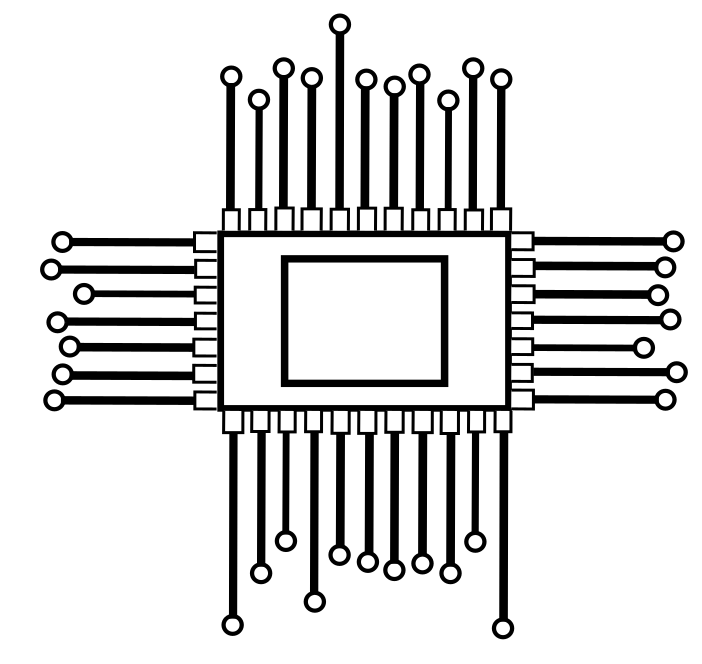Roku TVs have become increasingly popular in recent years due to their affordability, user-friendliness, and wide range of streaming options. If you have recently purchased a Roku TV, you may be wondering how to program your remote control to work with it.
One of the great things about Roku TVs is that they can be controlled by a variety of remote controls. This includes the remote control that comes with your TV, a universal remote control, or even your smartphone. In order to program your remote control to work with your Roku TV, you will need to enter the correct code for your TV model.
It is important to note that not all universal remote controls are compatible with Roku TVs. If you are having trouble programming your remote control, you can check the Roku website for a list of compatible remote controls. You can also try searching online for troubleshooting tips for your specific remote control model.

Features of Roku TV Remote Control Codes
| Devices | Codes |
|---|---|
| Altice USA | 1111, 0821, 0001, 3411, 3311, 2801, 4141, 1931, 1661, 1561 |
| ATT U-verse: | 1346 |
| Bright House Cable: | 387,1756 |
| Buckeye Broadband: | 12434, 2434 |
| Cable One | 2434 |
| Cablevision / Optimum: | 031 |
| CenturyLink: | 2414 2434 3831 |
| Charter2: | 11756 |
| Comcast3: | 11756, 12434, 12290, 12292 |
| Cox Communications | 1756, 11756, 12434 |
| DIRECTV | 11756 |
| DISH Network | 1756, 535, 645 |
| Frontier Communications | 688 |
| General Communications | 0031, 0107, 0164, 0004, 0009, 0044, 0054, 0000, 0342, 0003, 0125, 0015, 0022, 0052, 0087 |
Universal remote codes for SHARP Roku TVs can be used with various cable providers
| Devices | Codes |
|---|---|
| Google Fiber | 2856 |
| Hawaiian Telcom | 2434 |
| ONN | 3851 |
| RCA/Voxx | 12434 387 12049 |
| Time Warner | 387 1566 268 |
| TiVo | 0091 0366 |
| Verizon FIOS | 180 |
| Windstream | 2414 2434 3183 |
| XFINITY | 11756 |
| GE Universal Remote | 2891 |
| Inteset INT | 422 10885 |
| Microsoft Xbox One | 1756 |
| ATT Uverse | 1097 1346 |
| Bright House Cable | 0818 1756 |
| Cablevision | 081 031 |
| Charter | 11602, 11756 |
| Comcast | 11602, 11756 |
| Cox Communications | 2360, 1756 |
| DirecTV | 10818, 11756 |
| Dish Network | 556, 535 |
| onn | 3201, 3851 |
| RCA/Voxx | 10818, 11756 |
| Time Warner | 251, 387 |
| TIVO | 0011, 0999 |
| Verizon FIOS | 342, 180 |
| XFINITY | 11602, 11756 |
Roku TV remote control codes offer several advantages over traditional remote controls:
- Wide Compatibility: Roku TV remote control codes are compatible with a wide range of Roku TV models, making it easy to find a code that works with your specific TV.
- Easy Programming: Programming Roku TV remote control codes is straightforward and can be done in a few simple steps. Most Roku TVs have an on-screen guide that walks you through the process.
- Enhanced Control: Roku TV remote control codes can sometimes provide more control over your Roku TV than the standard remote. For instance, you may be able to access menu options that are not available on the standard remote.
- Universal Remote Compatibility: Roku TV remote control codes can be used with universal remote controls, allowing you to control your Roku TV along with other devices in your home entertainment system.
- Troubleshooting Solutions: If you encounter issues with Roku TV remote control codes, there are various troubleshooting resources available, including the Roku website, online forums, and customer support.
General Guide on Programming Roku TV Remote Control Codes
Step-by-step instructions on how to program your remote control to work with your Roku TV:
Before You Begin
- Gather the necessary items:
- Roku TV
- Remote control (either the original Roku TV remote or a compatible universal remote)
- Roku TV model number (typically found on the back of the TV or in the user manual)
- Verify Remote Control Compatibility:
Ensure your remote control is compatible with Roku TVs. Check the Roku website for a list of compatible remote controls.
Programming Steps
- Power On Devices:
Turn on your Roku TV and the remote control you want to program. - Access Code Entry Mode:
- Roku TV Remote: Press and hold the “Pairing” button until the pairing light starts blinking.
- Universal Remote: Refer to your remote control’s instructions for entering code entry mode.
- Enter Roku TV Model Code:
- Roku TV Remote: Press the code corresponding to your Roku TV model. If unsure, use the “Auto-Scan” feature.
- Universal Remote: Enter the appropriate code for your Roku TV model using your remote’s keypad.
- Test Remote Control:
Once the code is entered, try using the remote control to control your Roku TV. If it works, the pairing is successful.
Troubleshooting Tips
- If the remote control doesn’t respond, double-check the code and re-enter it.
- Try using different Roku TV model codes if the provided code doesn’t work.
- Consult your remote control’s user manual for specific pairing instructions.
- Check the Roku website or online forums for additional troubleshooting tips.
Frequently Asked Questions
1. What is a Roku TV remote control code?
A Roku TV remote control code is a numerical code that tells your remote control how to communicate with your Roku TV. Each Roku TV model has a unique code.
2. How do I find the code for my Roku TV model?
You can find the code for your Roku TV model in the user manual that came with your TV or on the Roku website.
3. How do I program my remote control to work with my Roku TV?
To program your remote control to work with your Roku TV, follow these steps:
- Turn on your Roku TV and the remote control you want to program.
- Put the remote control into pairing mode.
- Enter the code for your Roku TV model.
- Test the remote control to make sure it is working properly.
4. What if my remote control doesn’t work after I programmed it?
There are a few reasons why your remote control might not be working after you programmed it:
- Make sure that you entered the correct code for your TV model.
- Try entering the code again.
- Check the batteries in your remote control.
- Make sure that there are no obstructions between the remote control and the TV.
5. Can I use a smartphone or tablet to control my Roku TV?
Yes, you can use a smartphone or tablet to control your Roku TV if you have the right app. There are a number of apps available that allow you to control your TV using your smartphone or tablet.